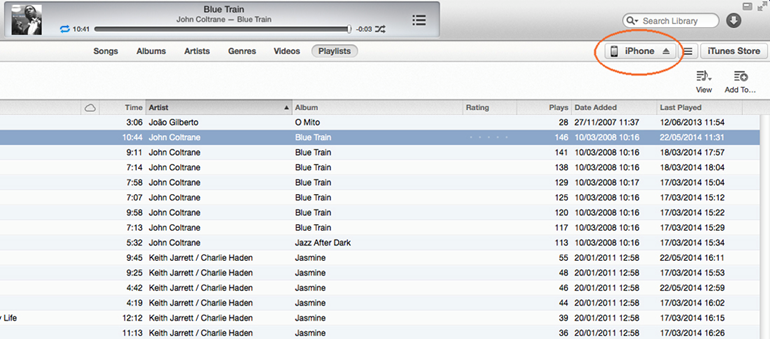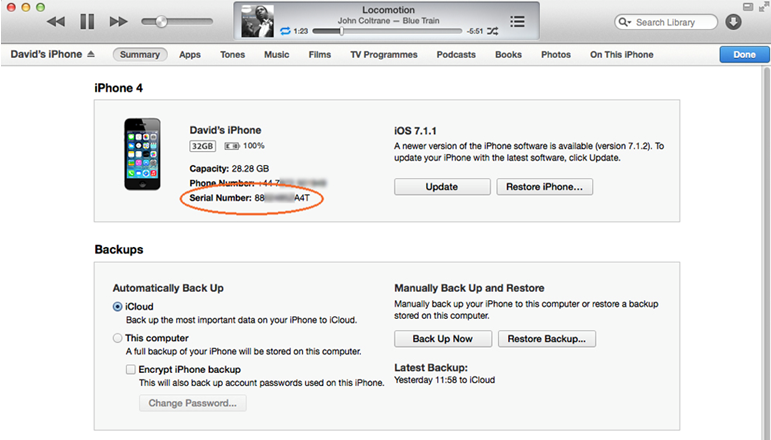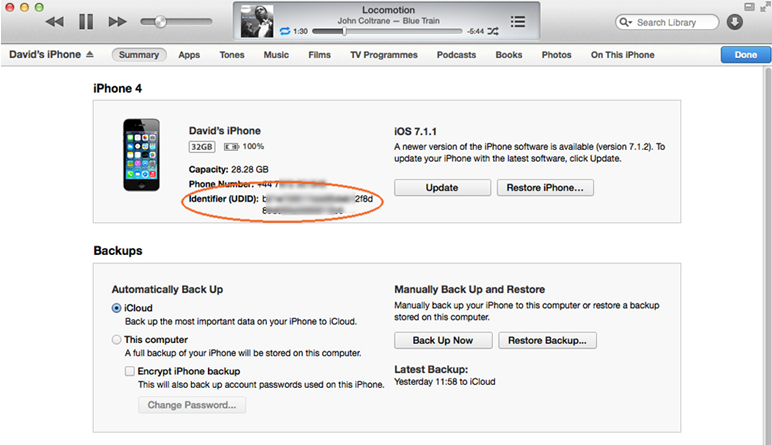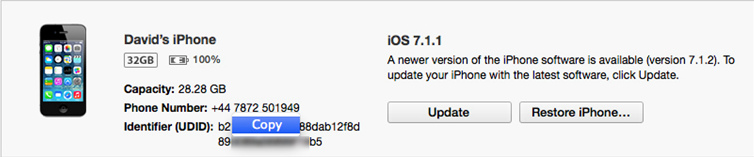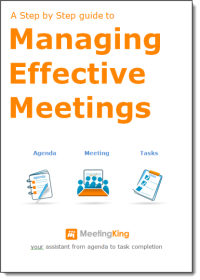Each iPhone and iPad has a Unique Device Identifier (UDID), which is a sequence of 40 letters and numbers that is specific to your device. We need this number so you can install the Private Beta build of MeetingKing on your device.
Method 1 – using an app
1. Open the following link in Safari on your iOS device and follow instructions:
http://get.udid.io/
2. Paste the UDID into an email and send it to beta@meetingking.com.
Method 2 – using iTunes
1. Plug your iPhone/iPad into your Mac/PC, and go to iTunes (or start it up if it isn’t already open).
2. Select the iPhone’s icon at the top-right corner of the window, underneath the search box. (If you’ve got more than one iOS device plugged in, this button will say ‘2 devices’ instead – press it and then select the iPhone/iPad.)
3. You’ll now see the iPad’s or iPhone’s summary page. (If it’s showing apps, podcasts or whatever, select Summary from the top bar of tabs.) You can see the iPad’s/iPhone’s capacity, phone number (if any) and serial number in the top box; click on the serial number and this will change into the UDID.
4. After the serial number changes into the UDID, pressing Apple + C at the same time will copy the UDID to the pasteboard. Alternatively, right-click it and select Copy.
5. Paste the UDID into an email and send it to beta@meetingking.com.