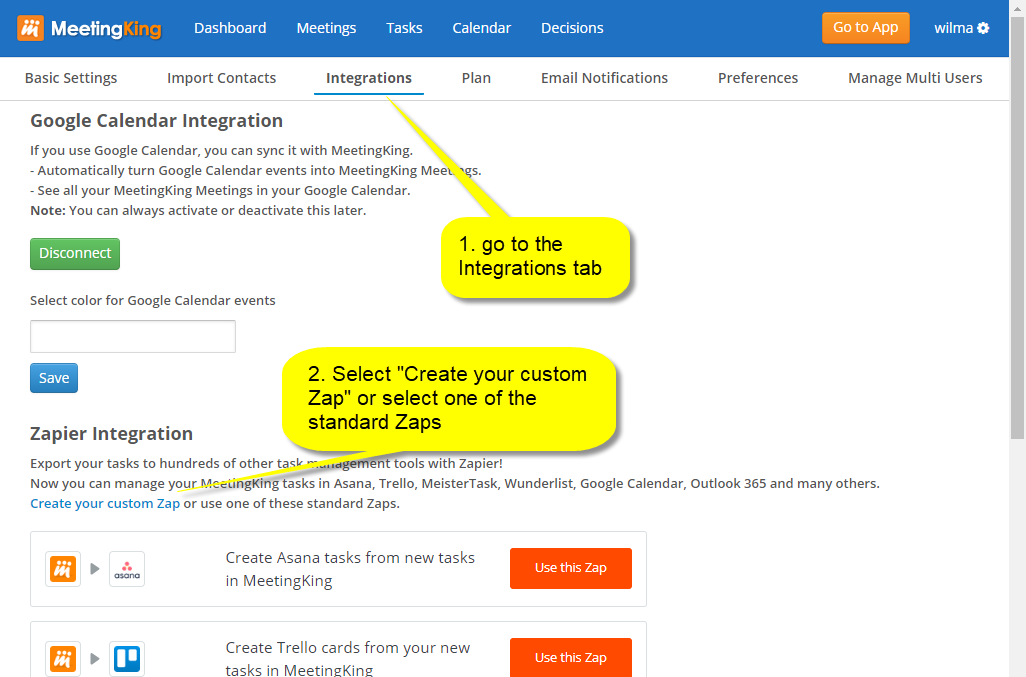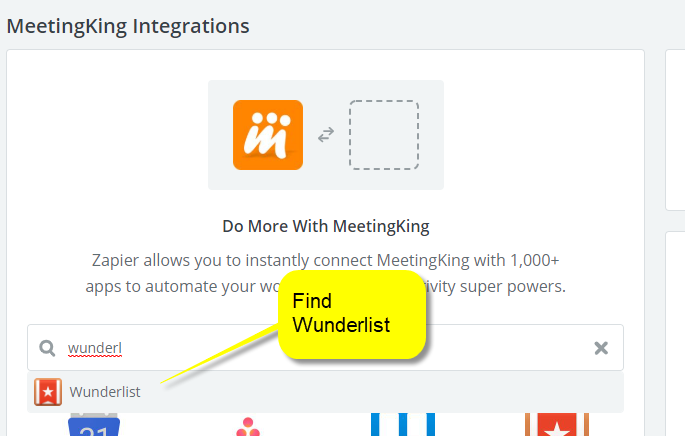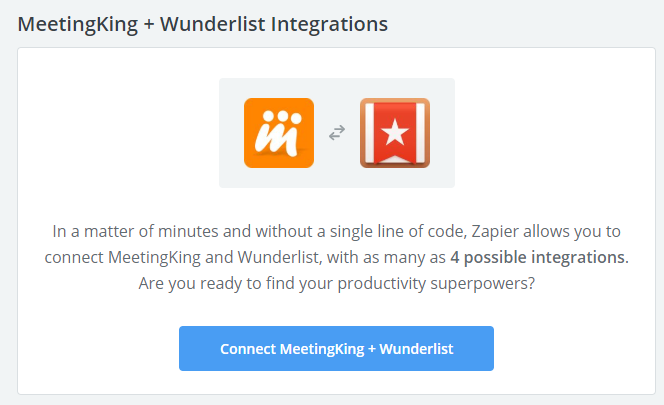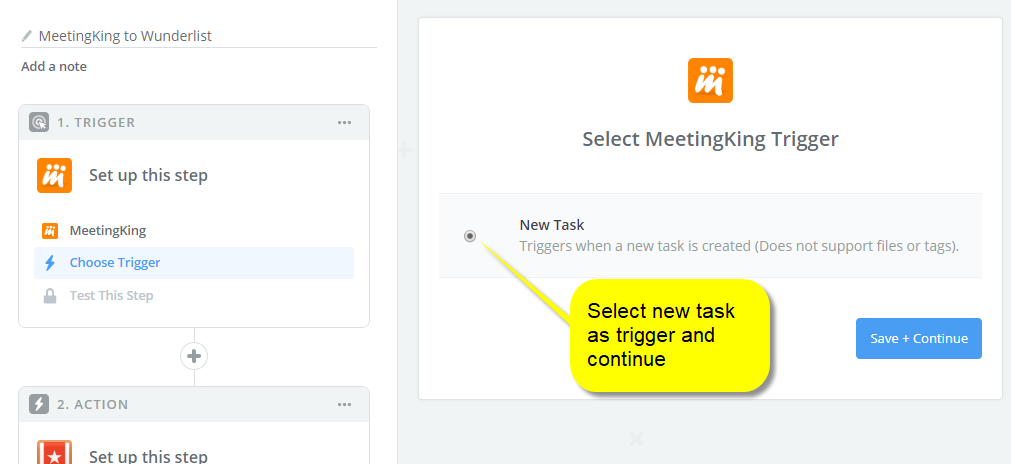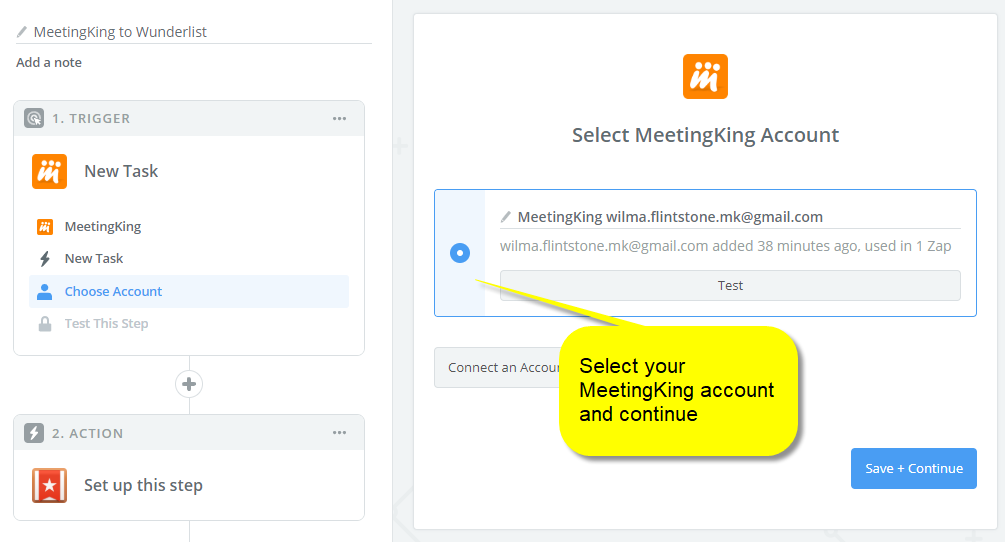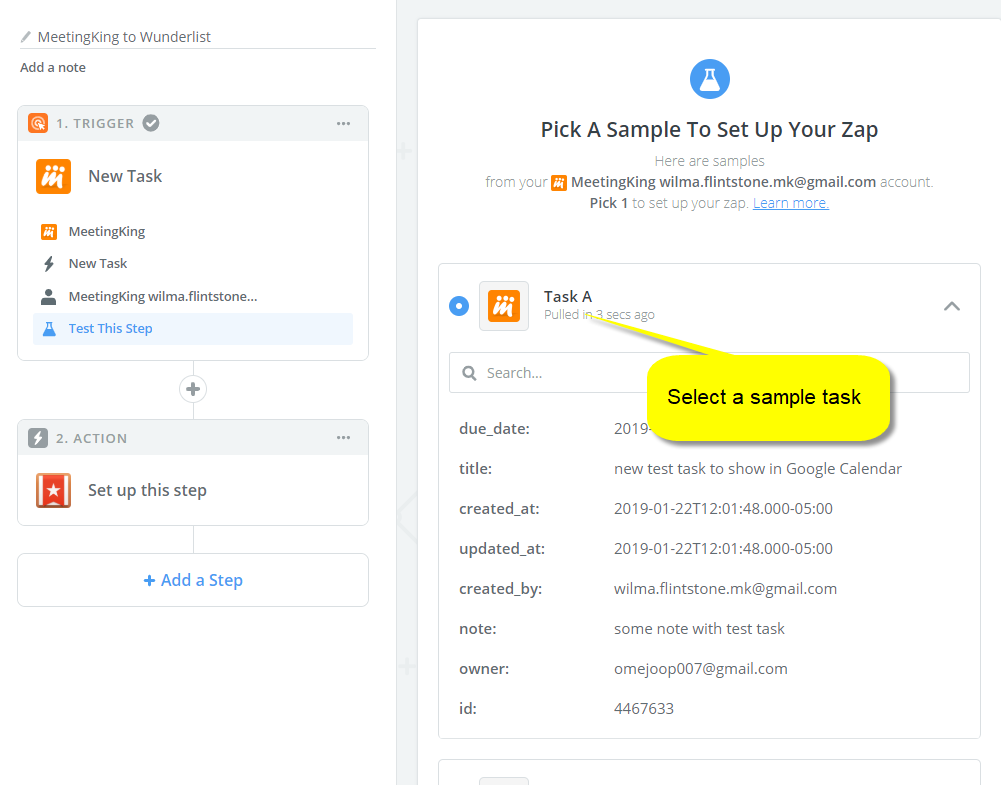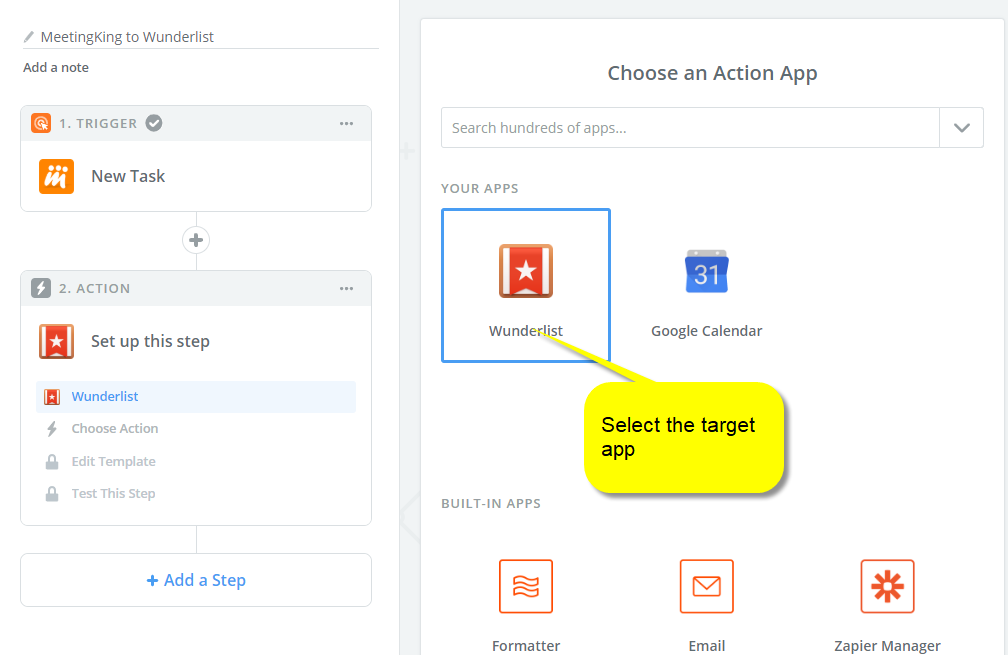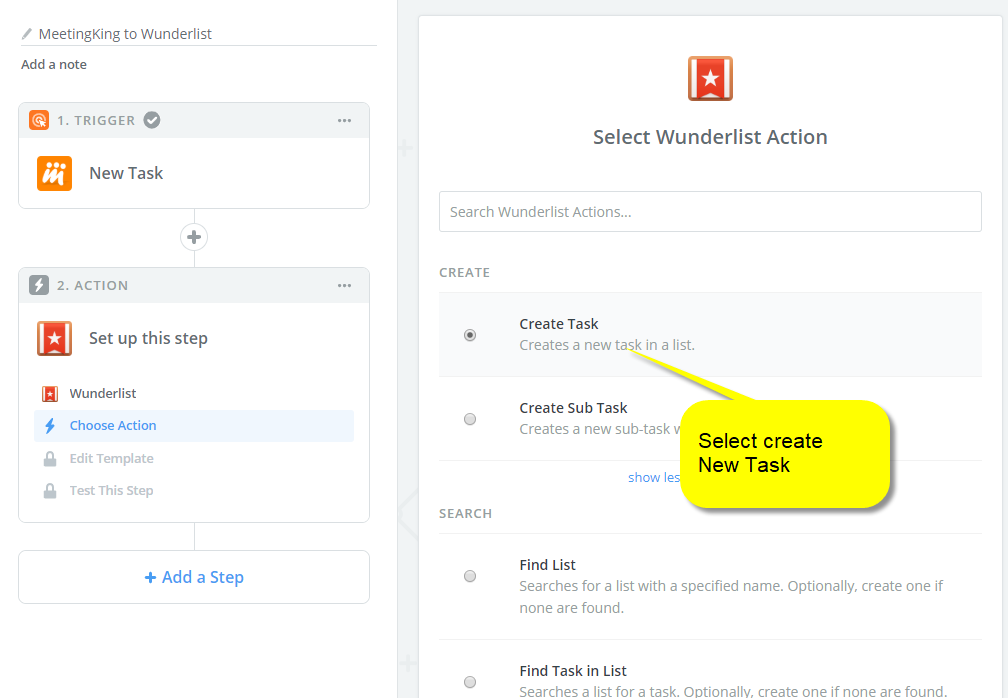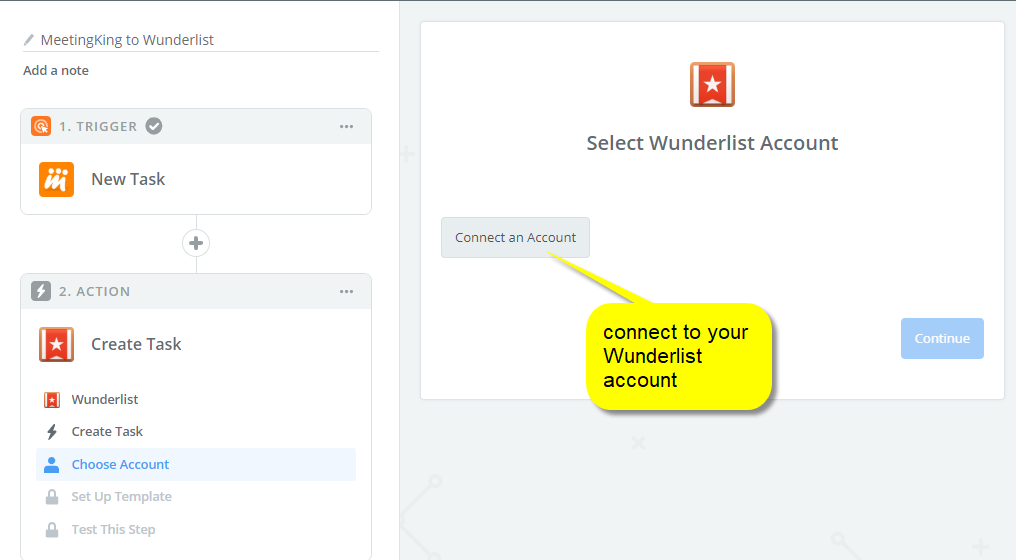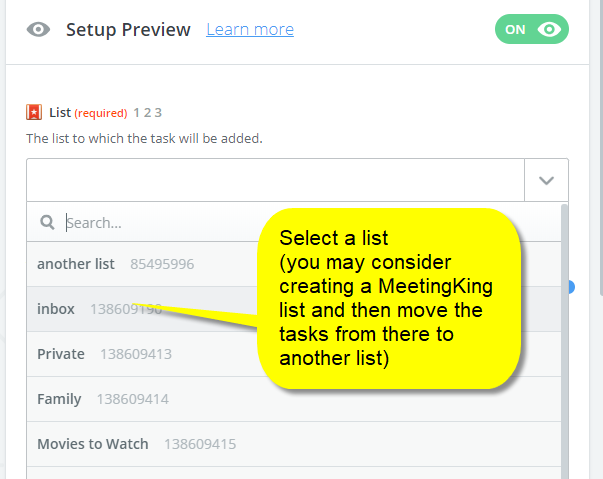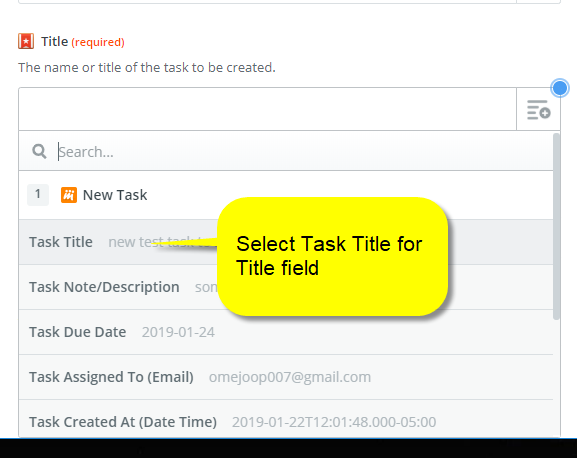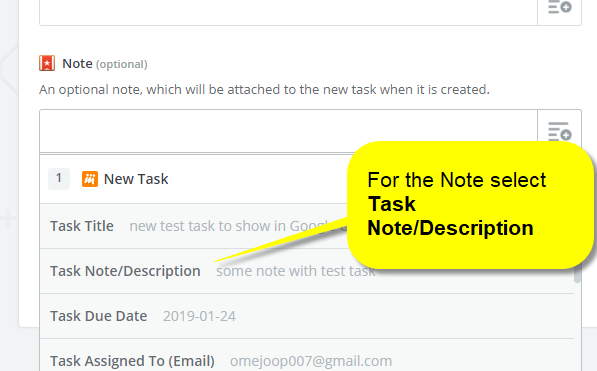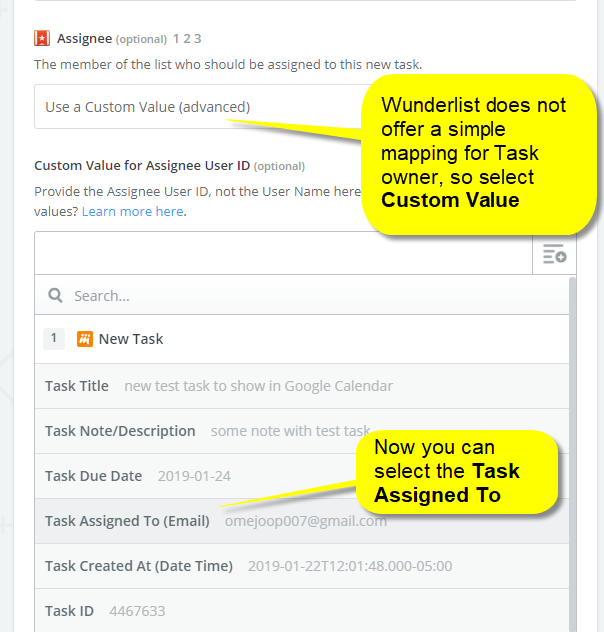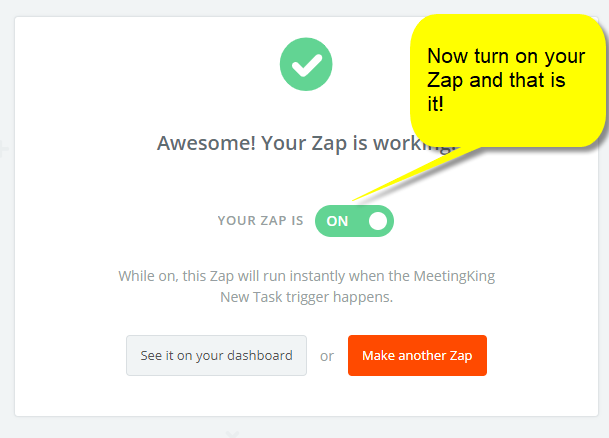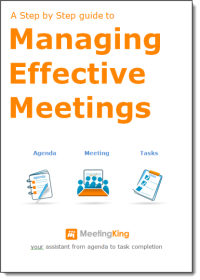MeetingKing makes it easy for you to create a meeting agenda and write meeting minutes. MeetingKing also includes a powerful task manager, since effective meetings usually result in tasks. However, we realize that you may be using another task manager for all your other tasks and projects. To prevent you from having to do double work, MeetingKing can copy all your new meeting tasks automatically to your favorite task manager via Zapier.
Step by step guide to copy new MeetingKing tasks to your task tool.
There are number of standard Zaps to copy your tasks or you can create your own. In this example we will show you how it is done with Wunderlist, but the process is the same for other applications (including your calendar). It might seem intimidating, but it really is not, just follow the prompts in Zapier. (FYI This is just to show you how it works, there is a standard Zap for Wunderlist that you can connect immediately.)
* Log in into Zapier or create a Zapier account
* Make sure you are logged in in Wunderlist
* Go to MeetingKing application and create a new test task with due date and assign it to someone
* Go to My Account
* Select Integrations tab and “Click Create your custom Zap”
* In the Zapier application Find your preferred task application
* Connect MeetingKing with Wunderlist
* Select New Task as trigger
* Select your MeetingKing account
* Select a sample task
* Choose your App where you want to copy your new tasks to
* Select create new task
* Connect this Zap to you Wunderlist account
* Select a list, this can be just your regular inbox or you can make a MeetingKing list in Wunderlist and move the new tasks to the appropriate list from there
* Then you have to map the fields appropriately. The important fields are:
-Task title
-Note/description
-Due date
-Task owner
* Turn on your new Zap
That is it, from now on new tasks in MeetingKing will be automatically copied to your task tool of choice