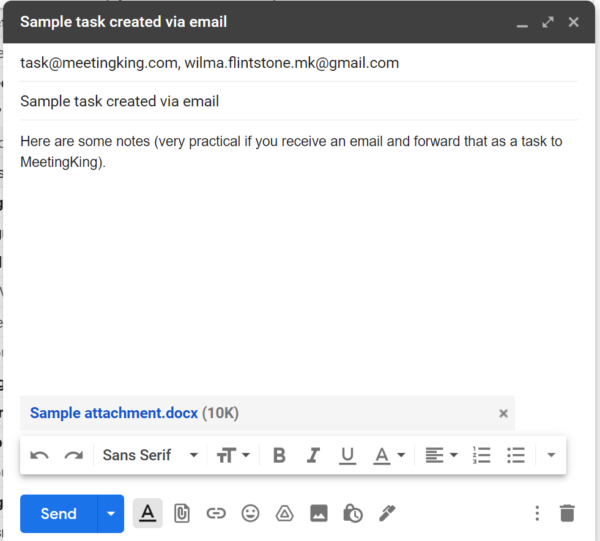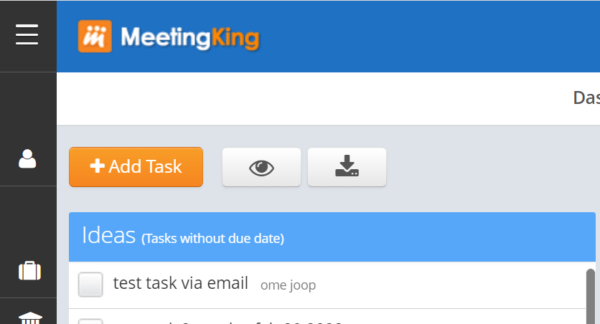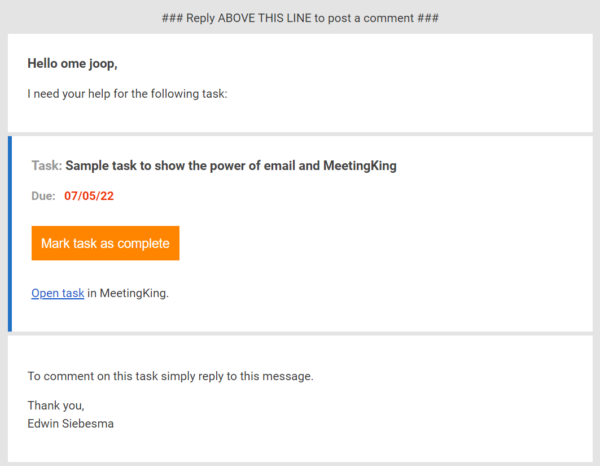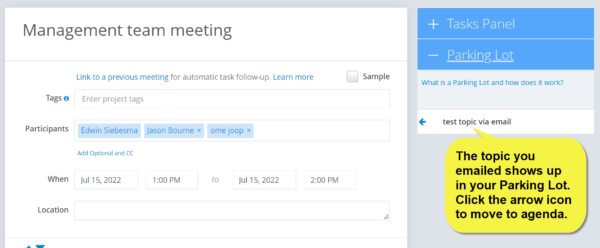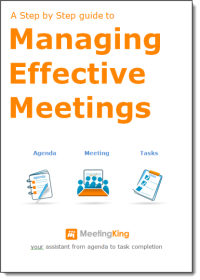Did you know you can manage MeetingKing with your email? You can create tasks via email, mark tasks complete from your email, provide comments via email and create new topics via email.
Most of us spend a lot of time in our email application, and often an email message you receive leads to a task or a topic you want to discuss in a meeting . Now you don’t have to disrupt your workflow and open MeetingKing to comment or create that task or topic, you can do it directly from your email.
Create a task via email
To add a task to MeetingKing, simply send an email message to task@meetingking dot com. The subject line will be the task title and any contents in the body of the email will be stored in the Notes section of your task. You can even include an attachment! You can also assign the task by simply adding the task owner as a recipient of the message.
The task you created will show up on your Tasks page in the ideas column. You can open it, give it a due date, or even add the task to the agenda of a meeting.
Mark a task complete
When a task is assigned to you, you will receive an email. You will also get an email if the task is changed or updated or as a reminder when it is close to the due date. If you already completed the task there is no need to log in into MeetingKing to find the task, you can simply click the Mark task as complete button and MeetingKing will update the task in the system.
Comment on a task
You can also comment on a task directly by replying to the task email message. Maybe you need additional information or, if you completed the task, you can add a deliverable (e.g. a report, a spreadsheet etc) as an attachment to the task. All information will be in the MeetingKing system and can be accessed directly from the meeting notes where the task was created.
Create a new topic
Imagine you are going through your email and something comes to mind that you want to discuss in one of your next meetings. As you may have learned from the “Getting Things Done” philosophy, writing tasks and ideas down is key. But where do you make a note of it? Opening MeetingKing might disrupt your current task, but you do want to make sure it is in MeetingKing so you won’t forget. Fortunately there is a very simple solution; just send an email to topic@meetingking dot com and the topic will be added to the parking lot. Next time you prepare the agenda of your new meeting, simply open the Parking Lot on the right and move the topic to your agenda. The subject line of the email message is the topic title and any text in the body of the email will be added as a note to this new topic.
We hope this helps you in working more efficiently and making your meetings more productive.
Happy Meetings!