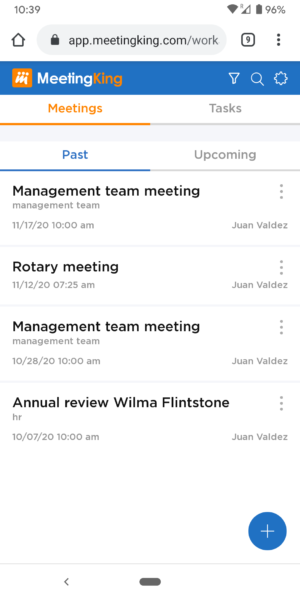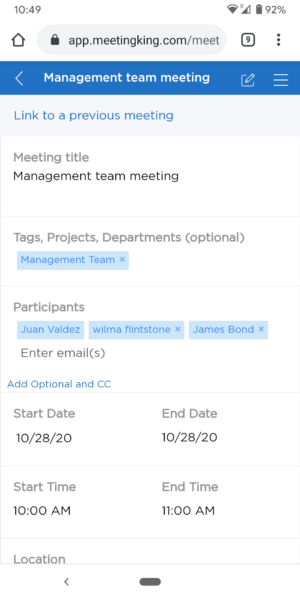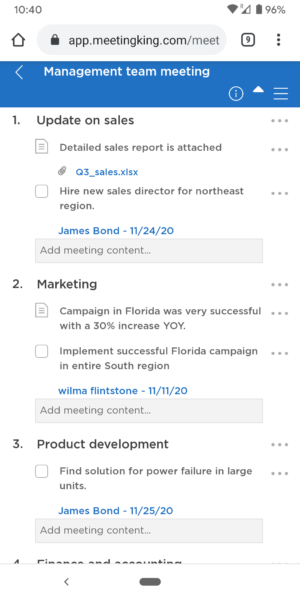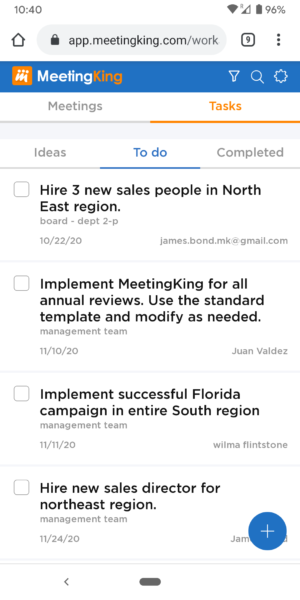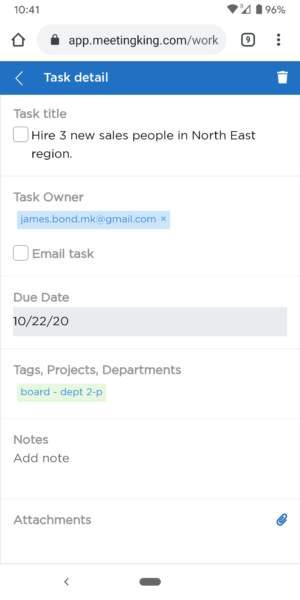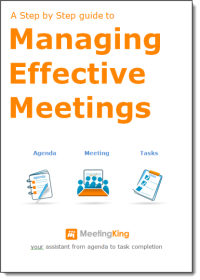When we think of a meeting we most likely think of a formal meeting with multiple people around a large table in an office environment (or, during these days of the pandemic, remote with Zoom, Google meetings or similar tool). Examples are a board meeting, management team meeting, Rotary meeting, school board, etc. However we have many more informal meetings without officially calling them meetings, but they might be just as important. Examples are sales calls, one-one-one conversations with a colleague, a call or conversation with your lawyer or accountant. In all these conversations you probably want to discuss a few different topics, you will make decisions and set some action items. In all these cases, preparing with an agenda and following up with a summary (meeting minutes) and a task list will make the meeting or conversation much more productive. To help you to quickly make some notes and assign tasks in a more informal setting outside the office or away from your desk, we have optimized MeetingKing for your mobile device.
You can now simply create a new meeting, make an agenda (including all your templates), make notes and assign tasks on your phone. For example during your lunch meeting, you and the person you meet, agree on a decision or action item, quickly jot it down on your phone and at the end of the meeting you simply click “Email Minutes”. All meeting participants will have professional meeting minutes and a task list in their inbox.
In addition to easily making your notes, you can also effectively manage all your tasks on your phone.
On your mobile device there are two familiar sections: meetings and tasks. Similar to the web interface on the meetings list page, there is one column with your past meetings and one with your future meetings.
Simply open a meeting by clicking on the meeting title and you will see the meeting details.
The second page of the meeting contains the agenda and your notes, tasks, decisions etc. Just like you are used to on your PC.
In the tasks section your tasks are grouped the same as in the web interface: Ideas (tasks without a due date), To dos and Completed tasks.
To view the task details and to edit the task, simply click the task title and you will get a detailed view of the task.
We hope you will love this new mobile interface and that MeetingKing will continue to help you have more productive meetings!