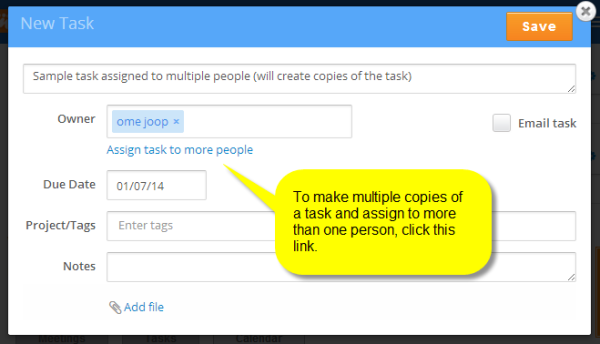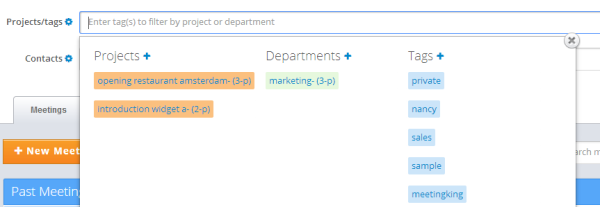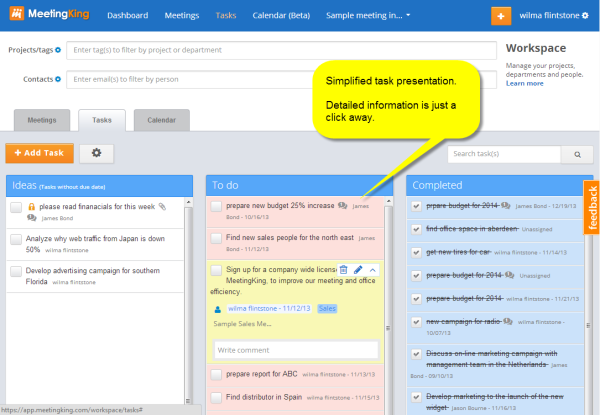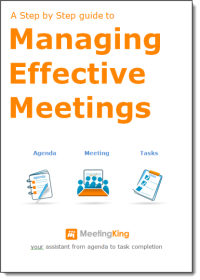Thank you for all your feedback, we have been listening and made some great enhancements.
Assigning tasks to multiple people
One of the most requested enhancements was the ability to assign tasks to multiple owners. When we designed MeetingKing we made the deliberate decision that a task can have only one owner. If a single task is assigned to multiple people, chances are it will not be done. Person A will assume person B will do it and vice versa.
At times however you may want to assign the same task to multiple owners. This is different from having multiple people working on a single task. In this case you create copies of the task and therefore create multiple tasks each with a different owner.
For example in your management team meeting you assign all management members the task to prepare a budget for their department for the next year.
When you create (or edit) the task, you can select “Assign task to more people”.
This will create a copy of the task for each owner. The great advantage is that you can keep track of who completed the task and who did not and each owner can provide a comment to his or her task. In the example above each department manager can add a comment with the budget for the next year attached to it to his or her task!
Easy Project, Department and Tag selection
It is now easier than ever to find your relevant meetings and tasks in your Workspace. Your most recently used projects, departments and tags are listed in an easy to understand overview. Simple click the projects, departments and tags to add them to the filter. You can of course also still type the name.
Enhanced task presentation
To improve the readability of your tasks list we have simplified the task listing. On your Dashboard, your Tasks page and in the list of tasks from previous meetings in your agenda/minutes, you will now only see the task title, the owner and the due date.
By clicking the expand icon, you can see the tags, comments and the meeting it was created in (if any). By clicking a tag in the expanded view, it will be added to the filter at the top of the page. To open and edit a task, click the task title or the edit icon.
Let us know what you think.
Happy meetings!